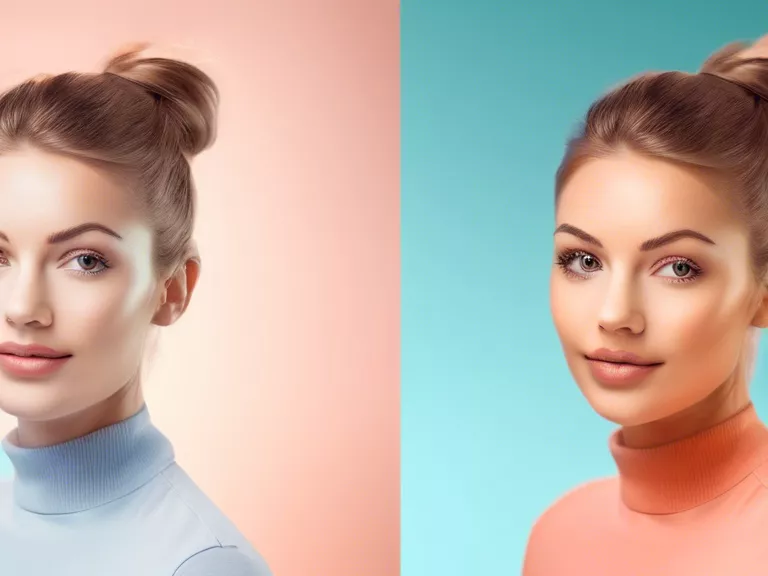
How to Use Editing Apps to Remove Unwanted Backgrounds
When taking photos, sometimes we end up with distracting or unwanted backgrounds that take away from the subject of our pictures. However, with the help of editing apps, you can easily remove these backgrounds and make your photos stand out. Here are some tips on how to use editing apps to remove unwanted backgrounds:
1. Choose the Right Editing App: There are several apps available that can help you remove backgrounds from your photos. Some popular options include Adobe Photoshop, GIMP, Canva, and PicsArt. Choose an app that you feel comfortable using and that has the features you need.
2. Select the Background Removal Tool: Once you have opened your chosen editing app, look for the background removal tool. This tool is usually located under the "Edit" or "Tools" menu. Select the tool and then click on the background of your photo to remove it.
3. Refine Your Selection: After you have removed the background, you may need to refine your selection to ensure that only the unwanted background is gone. Use the eraser tool to clean up any rough edges or parts of the background that were not removed initially.
4. Replace the Background (Optional): If you want to replace the removed background with a different one, many editing apps also offer the option to add a new background. Choose a new image or color and place it behind your subject to create a new background.
5. Save and Export Your Edited Photo: Once you are happy with the result, save your edited photo in the desired format. You can then export the image to share it on social media, use it in a project, or print it out.
By following these simple steps, you can easily use editing apps to remove unwanted backgrounds from your photos and make them look more professional and polished.


